For our instructions and tutorial, we are using the VPN services from Kovurt.com. You can use any service you like, but we prefer Kovurt.
After you confirmed your Kovurt subscription, we sent you an email. Inside that email you should see something like the following:
===============
Your VPN Username: username
Your VPN Password: password
===============
The good news is that you do not need to install any more software! Everything you need is already on your iPhone or iPod Touch. Follow the easy steps below to start using Kovurt VPN:
1) Tap the “Settings” icon on your iPhone or iPad.
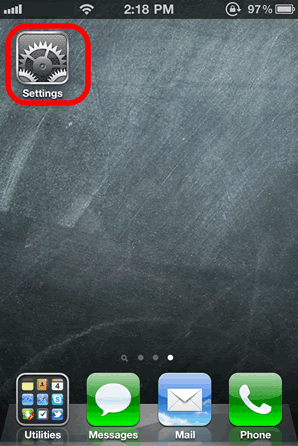
2) Tap the “VPN” row to enter the VPN settings.
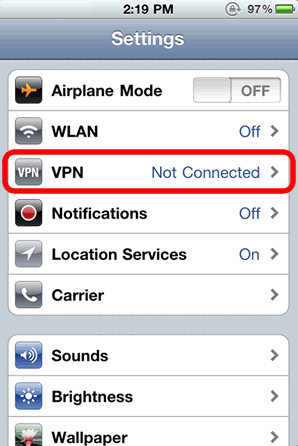
3) Tap the “Add VPN Configuration”.
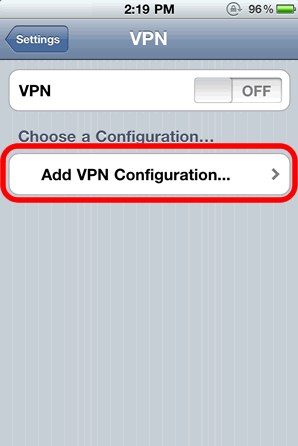
4) First, choose the “PPTP” tab at the top. Then enter your details similar to how we have described them in the graphic: your “Server” will be the “Server” or “IP Address” we sent to you, your “Account” will be the “Username” we sent you, and your “Password” is the same “Password” we sent to you. Remember that this is case-sensitive! After you enter these details, please tap “Save” in the top right.
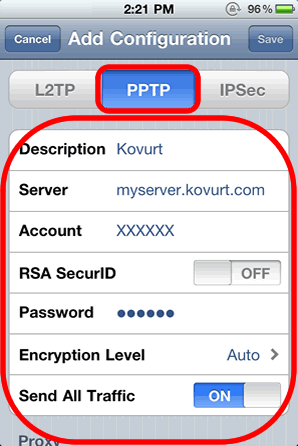
5) You now have successfully created your new Kovurt VPN account. Your screen will look similar to this. Next, you must tap the “Off” and then it will turn “On” after a few moments. If you receive an error, please repeat step #4 above and ensure your Account and Password were entered correctly.
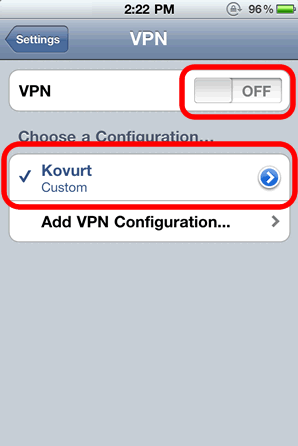
6) Success! If you see a small, blue “VPN” logo at the top of your iPhone or iPod Touch, you are now connected. Good luck and enjoy the Internet as you Go Kovurt!
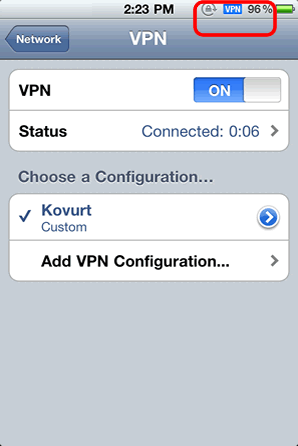
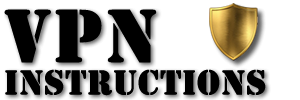

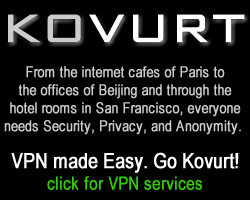
For my iPhone I always prefer Hotspot Shield Free VPN due to its Unlimited Bandwidth.
Check it out here: hotspotshield.com/vpn-for-iphone