For our instructions and tutorial, we are using the VPN services from Kovurt.com. You can use any service you like, but we prefer Kovurt.
1) From the Start button, select “Connect To.”
2) Windows Vista Start menu: Select “Set up a connection or network.”
3) Creating a new VPN connection: Select “Connect to a workplace” and click “Next.”
4) Choosing a connection option: Select “Use my Internet Connection (VPN).”
5) If prompted for “Do you want to use a connection that you already have?”, select “No, create a new connection” and click “Next.”
6) Input the Internet Address and Connection name:
Internet Address: [we emailed you a list of server addresses]
Destination Name: KOVURT VPN
Click “Next.”
7) Input the username and password:
User Name: [Kovurt emailed you the Kovurt VPN Username]
Password: [Kovurt emailed you the Kovurt VPN Password]
8) Click the Create or Next button
9) Click the Close button
10) To connect, click on “Start,” then “Connect to.” Then select the KOVURT VPN connection in the window and click “Connect.”
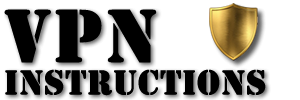

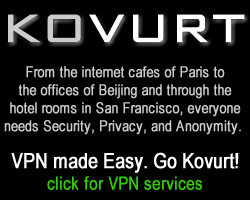
I just read your article on How to setup PPTP VPN on Windows Vista | VPN Instructions and want to thank you for it.