For our instructions and tutorial, we are using the VPN services from Kovurt.com. You can use any service you like, but we prefer Kovurt.
After you confirmed your Kovurt subscription, we sent you an email. Inside that email you should see something like the following:
===============
Your VPN Username: username
Your VPN Password: password
===============
The good news is that you do not need to install any more software! Everything you need is already on your computer. Follow the easy steps below to start using Kovurt VPN:
First choose “Network and Sharing Center” from the Control Panel. Then choose “Set up a new connection or network”.
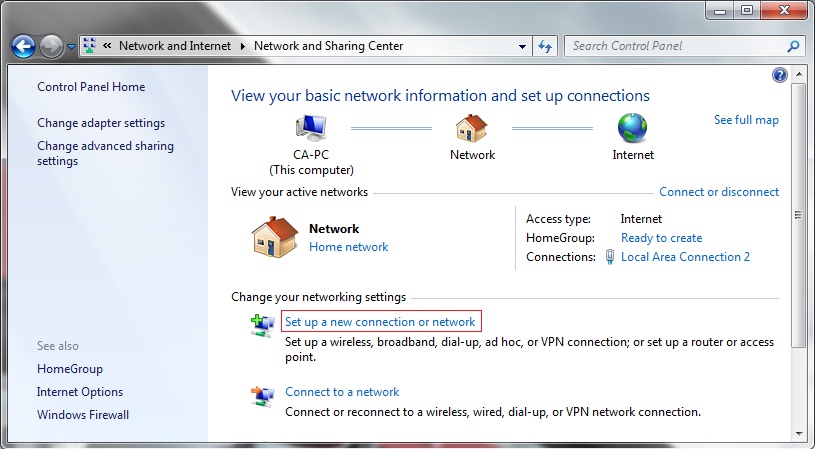
Then select the “Connect to a workplace”.
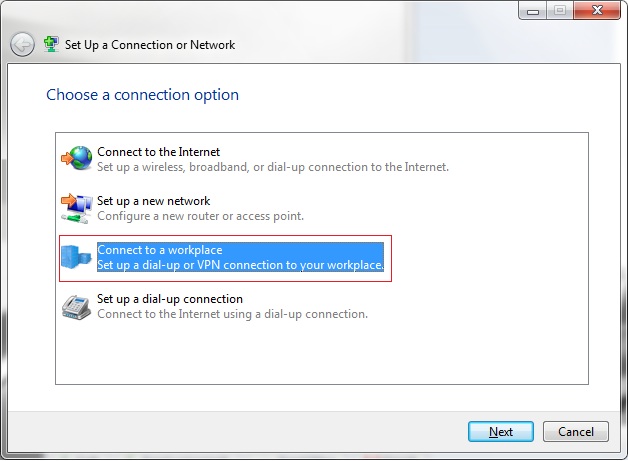
Next you should select “Use my Internet Connection (VPN).”
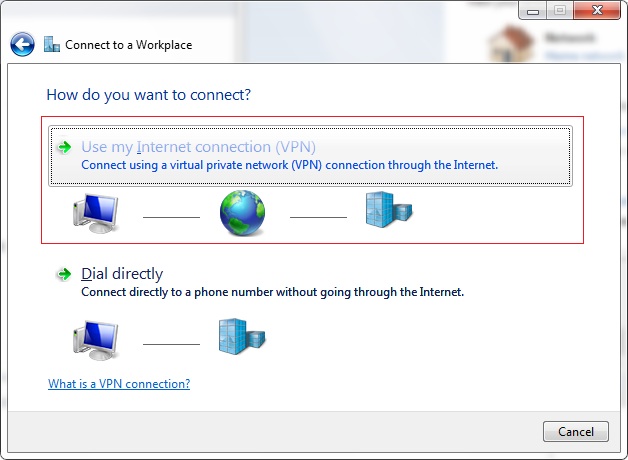
Now you should enter the server address of your Kovurt account. You will see those details on the email we sent to you. For the “Destination name” box you can type “Kovurt”.
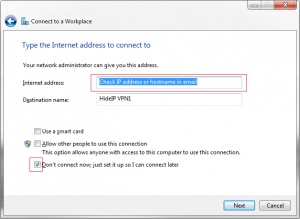
Next you should enter your username and password – we sent you those details by email. Then click “Create”.
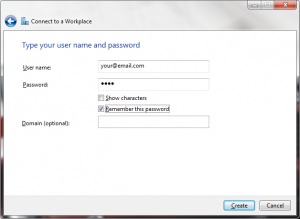
Click the “Close” button to return to the “Network and Internet” screen.
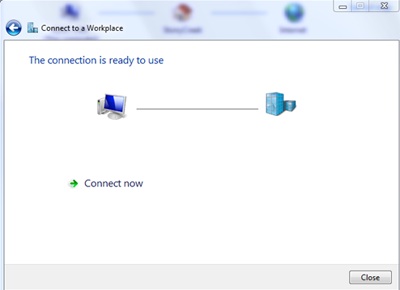
In the “Connect to a network” screen, you should see the Kovurt connection that you have just created.
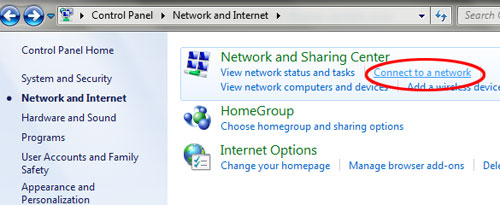
Right-click on the Kovurt connection document, and choose “Properties” from the menu.
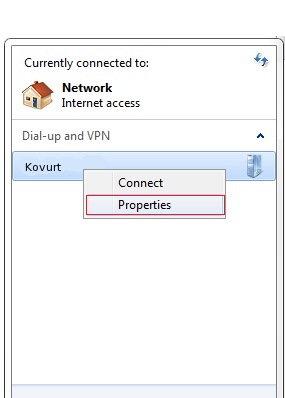
In the Kovurt Properties, you should select tab “Security”:
1) click on the Type of VPN – “Point to Point Tunneling Protocol (PPTP)”
2) click on the Data encryption – “”Optional encryption (connect even if no encryption)”
3) select “Allow these protocols” and tick as shown in the following picture:
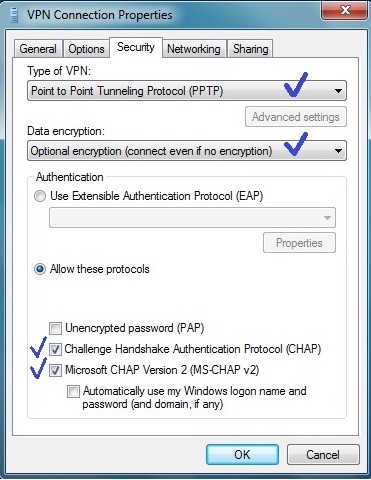
Next select tab “Networking”: put the ticks as shown in the following picture and click “OK”:
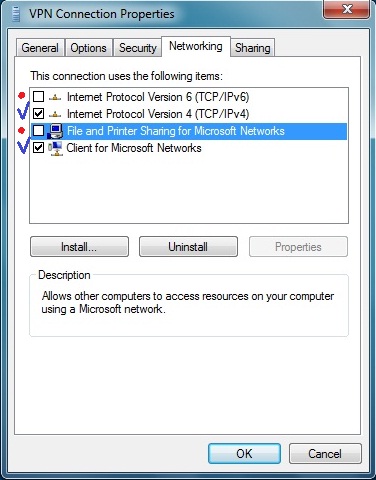
You are now finished! To connect/disconnect to Kovurt, right-click on the connection icon (viewable at Change adapter settings) and select connect/disconnect.
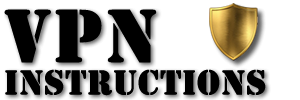

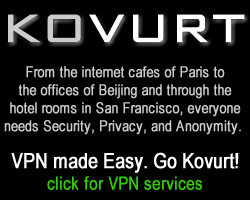
Leave a Reply