For our instructions and tutorial, we are using the VPN services from Kovurt.com. You can use any service you like, but we prefer Kovurt.
After you confirmed your Kovurt subscription, we sent you an email. Inside that email you should see something like the following:
===============
Your VPN Username: username
Your VPN Password: password
===============
The good news is that you do not need to install any more software. Everything you need is already on your iPad. Follow the easy steps below to start using “L2TP over IPSec” on your Kovurt VPN on your iPad:
1) Go to your “Settings” and click the “General”. Then tap “Network”.
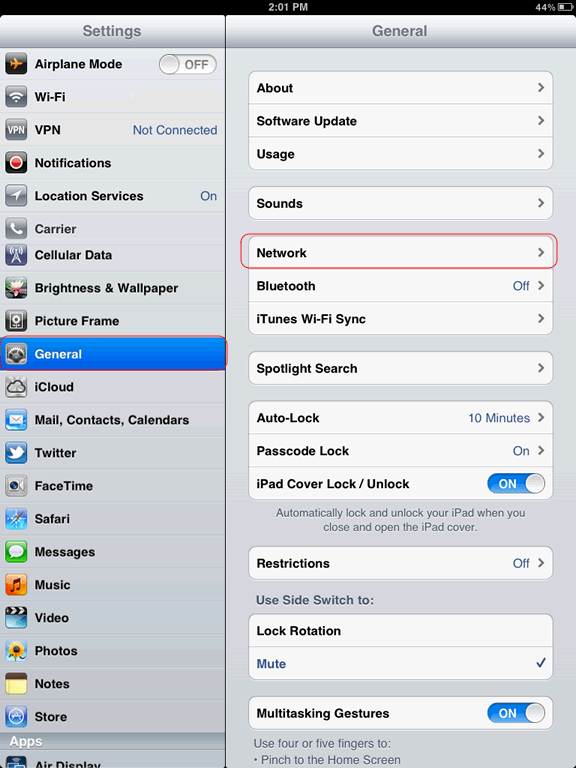
2) Next, tap the “VPN” selection.
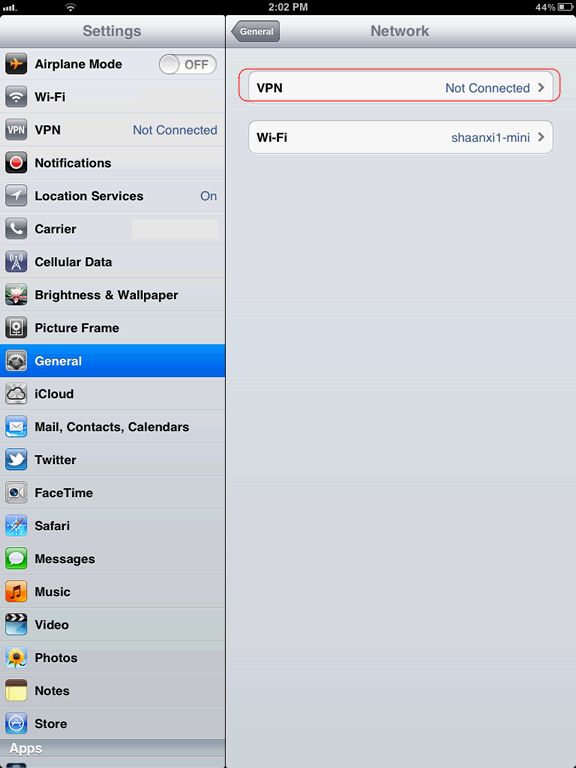
3) Now tap “Add VPN Configuration…”
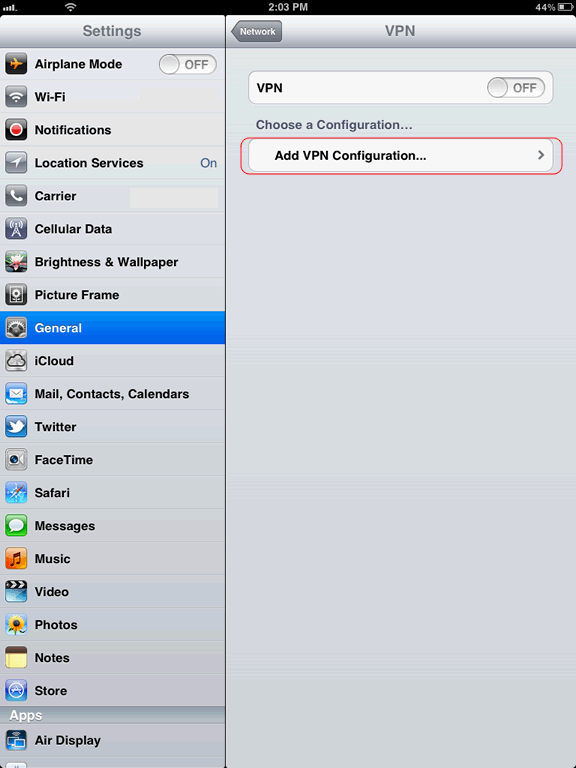
4) Now tap the “L2TP” menu at the top. You will now need to add the following information:
a) For “Description” you can write “Kovurt”.
b) For “Server” you can choose from dozens of servers. We emailed you a list and you can use somethign like “us6.kovurt.com” or “uk3.kovurt.com” or “jp2.kovurt.com”. You decide which server is best for you.
c) For “Account”, that is the VPN Username we emailed to you. Usually iy is an email address.
d) For “Password”, that is the VPN Password we emailed to you. Please check your email for that password.
e) For “Secret”, you should use “mysecurevpn“.
f) Then click “Save”.
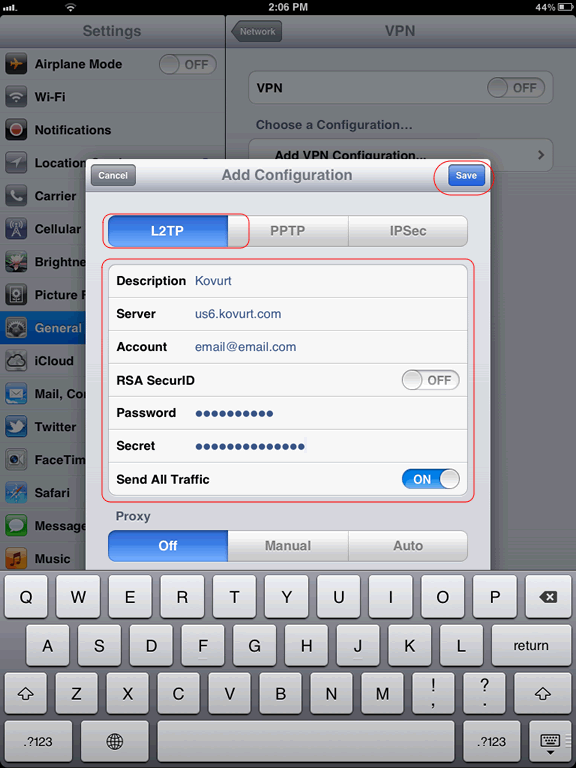
5) Now back in your main “Settings” area, click the “OFF” button next to “VPN”.
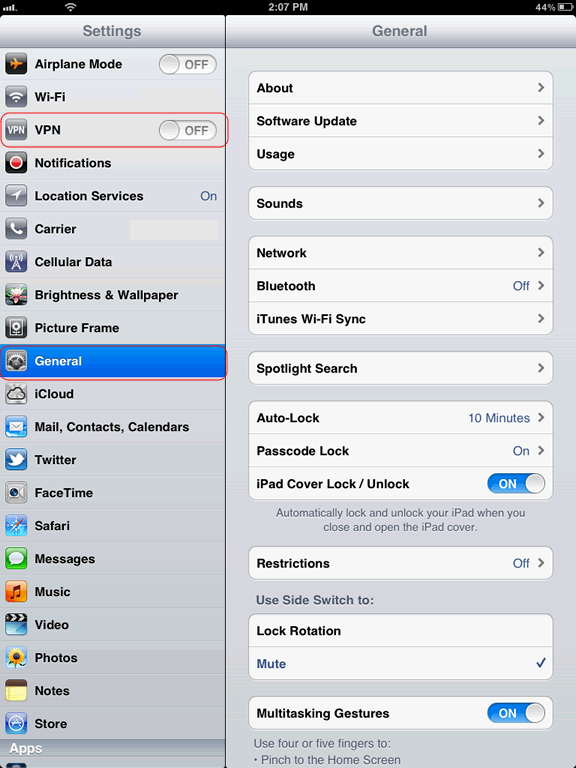
6) The VPN will connect and a button at the top of your iPad will say “VPN” when you are fully connected to Kovurt’s Shield network.
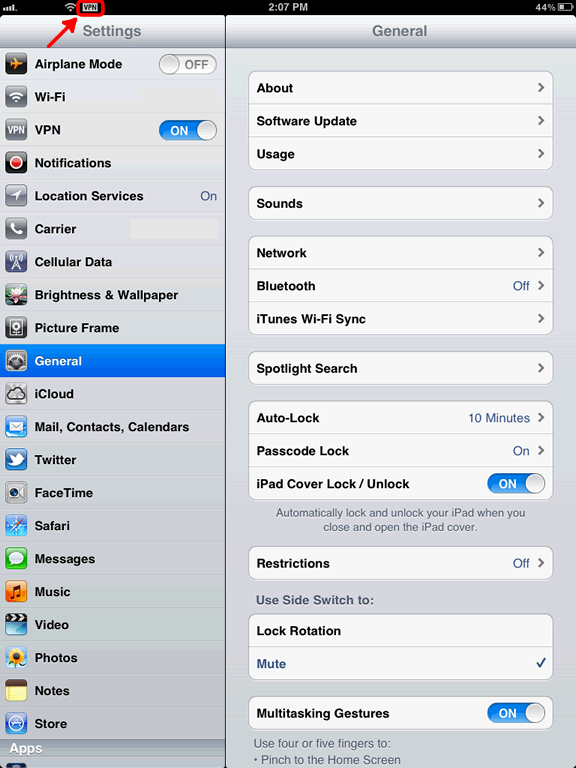
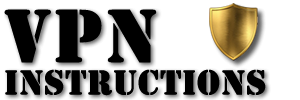

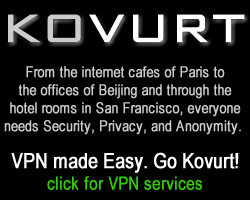
Leave a Reply