For our instructions and tutorial, we are using the VPN services from Kovurt.com. You can use any service you like, but we prefer Kovurt.
After you confirmed your Kovurt subscription, we sent you an email. Inside that email you should see something like the following:
===============
Your VPN Username: username
Your VPN Password: password
===============
The good news is that you do not need to install any more software. Everything you need is already on your Android 4 device. Follow the easy steps below to start using PPTP on your Kovurt VPN on your Android 4 device:
1) Open your “settings” and then tap the “More…” in the ‘Wireless and Networks’ area.
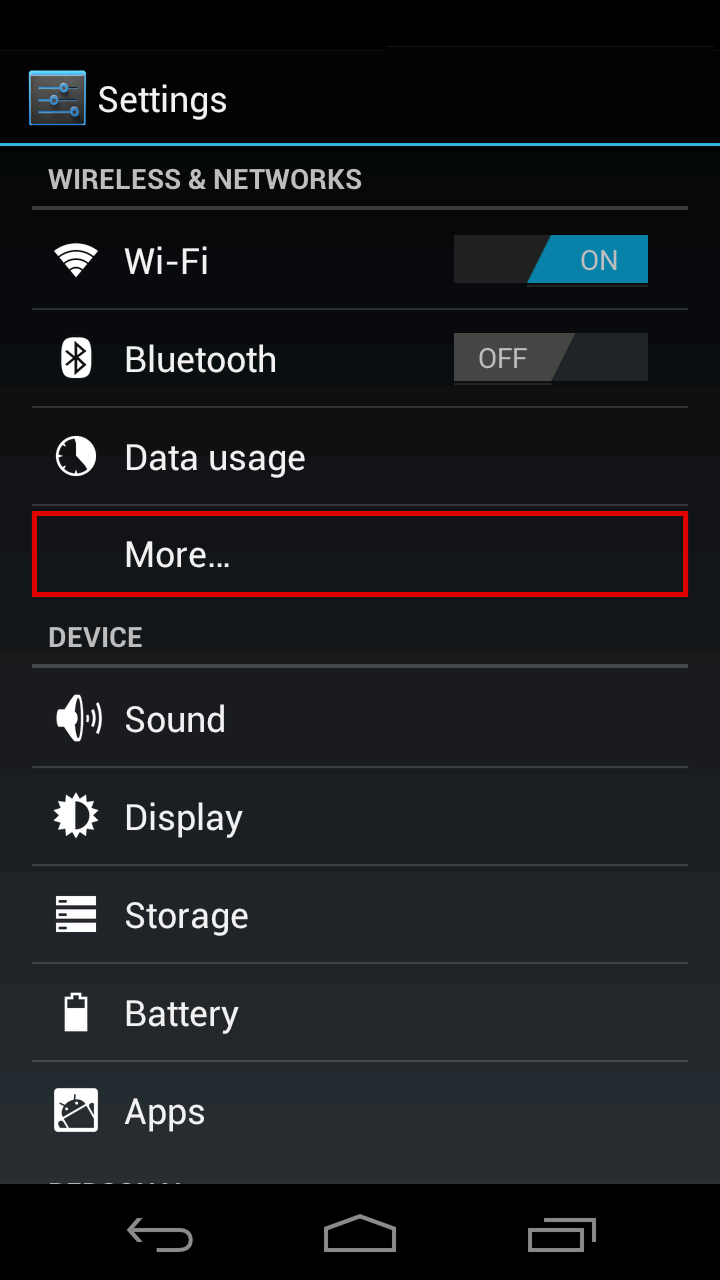
2) Tap the “VPN” at the top.
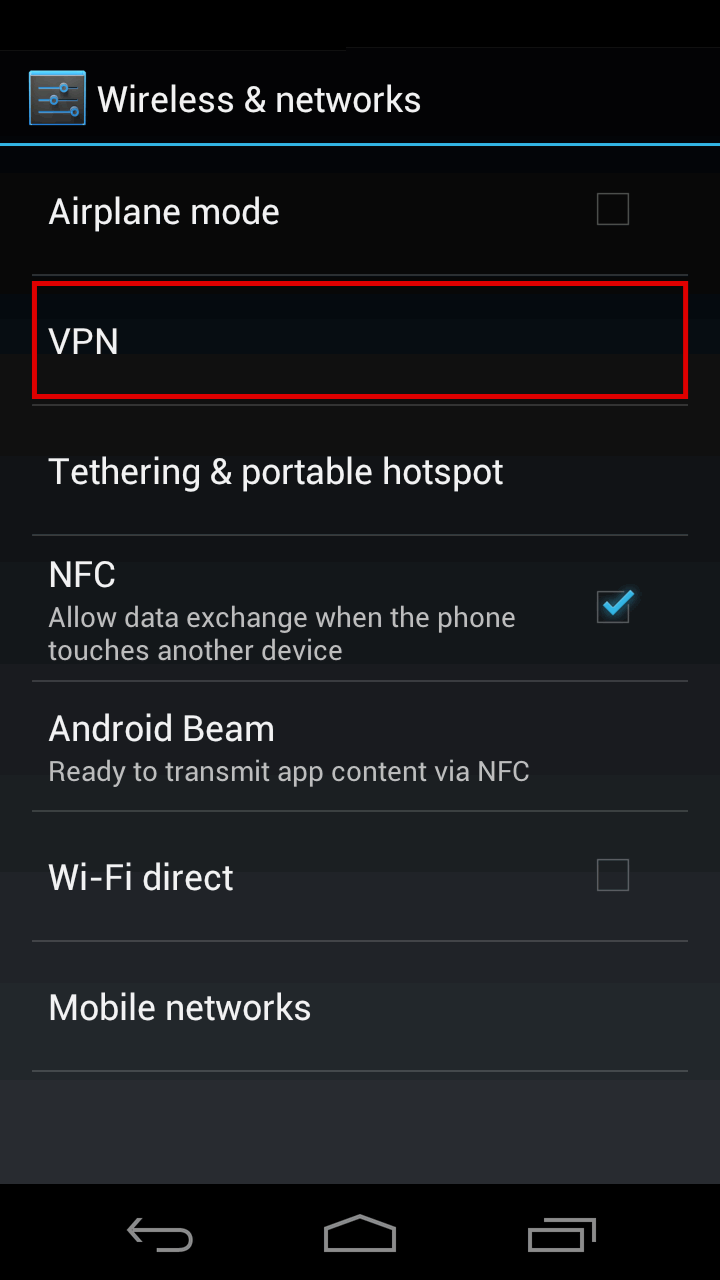
3) Then tap “Add VPN Network”.
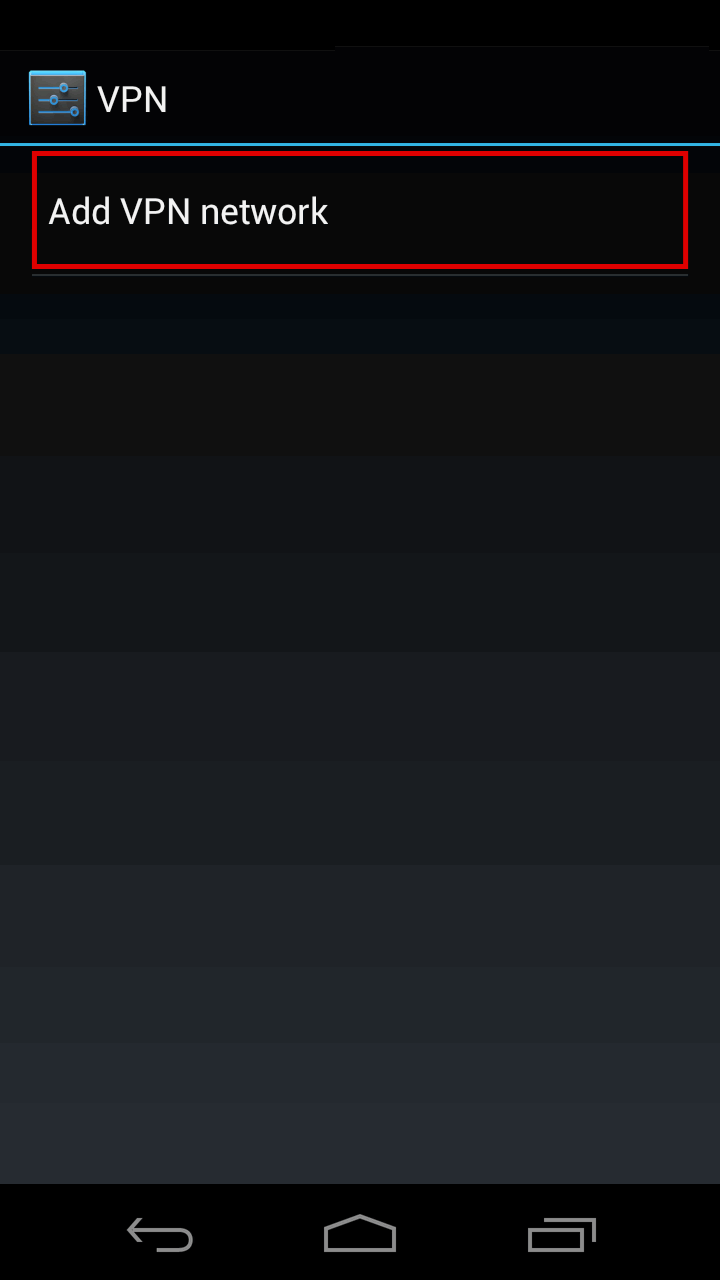
4) Now you will add your own details to connect to Kovurt:
a) In the “Name” area please type “KOVURT VPN”
b) In the “Type” choose “PPTP”
c) In the “Server address” you can choose one of our many servers to connect. We emailed you a list and you can choose any, such as “uk3.kovurt.com”, “us4.kovurt.com”, us8.kovurt.com”, “sg2.kovurt.com”, or many more.
d) The tap “Save”.
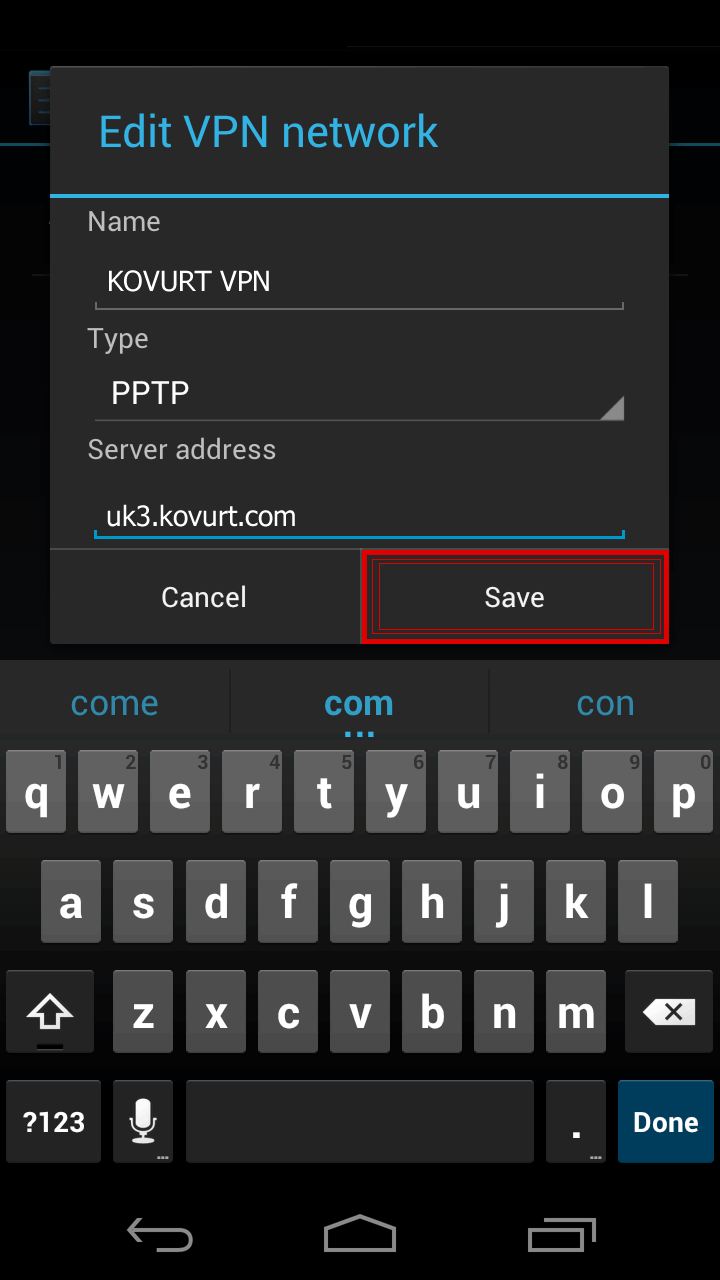
5) Now to turn it on, you should go back to the main “Settings” area and tap “More…” in the ‘Wireless and Networks’ area.
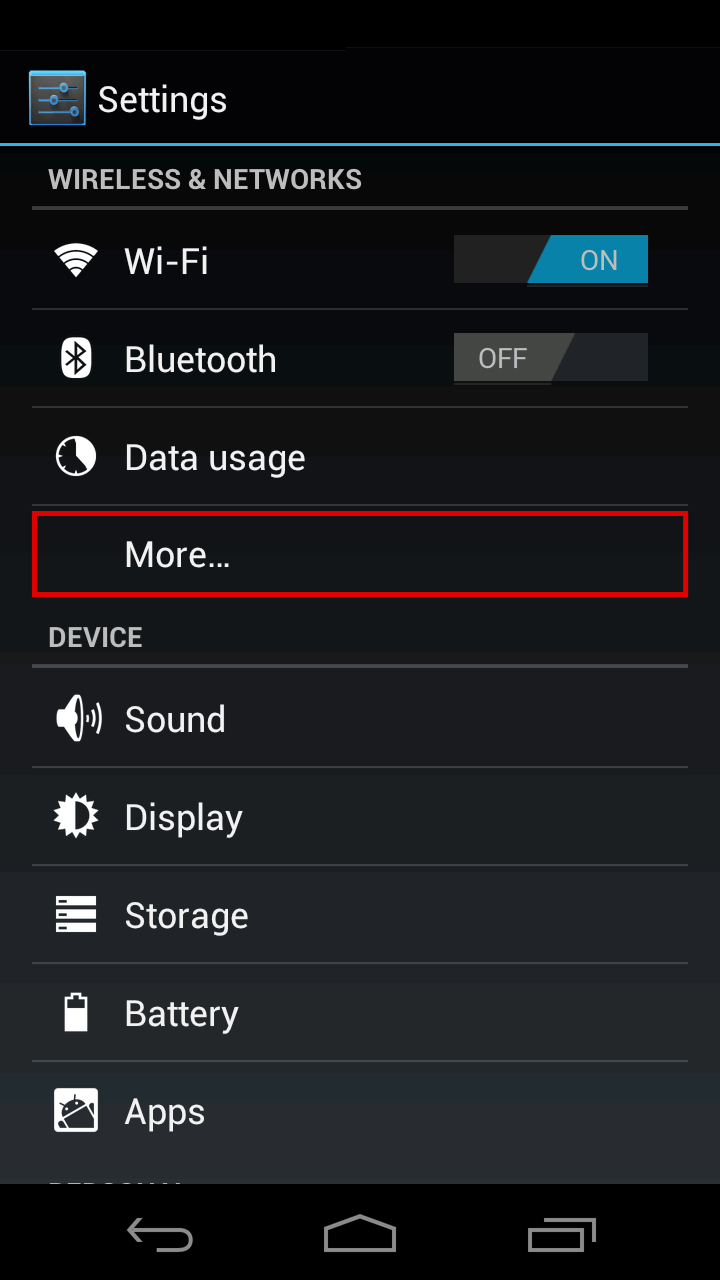
6) Tap the “VPN” choice.
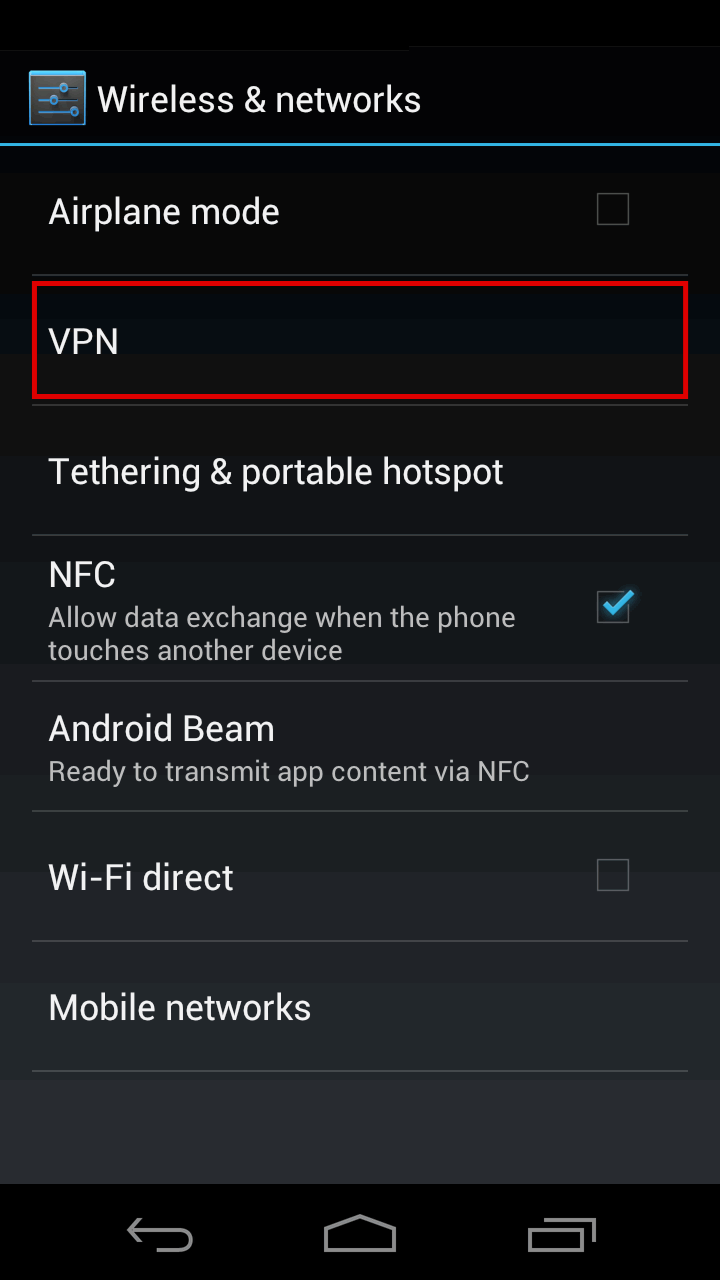
7) Tap “KOVURT VPN”.
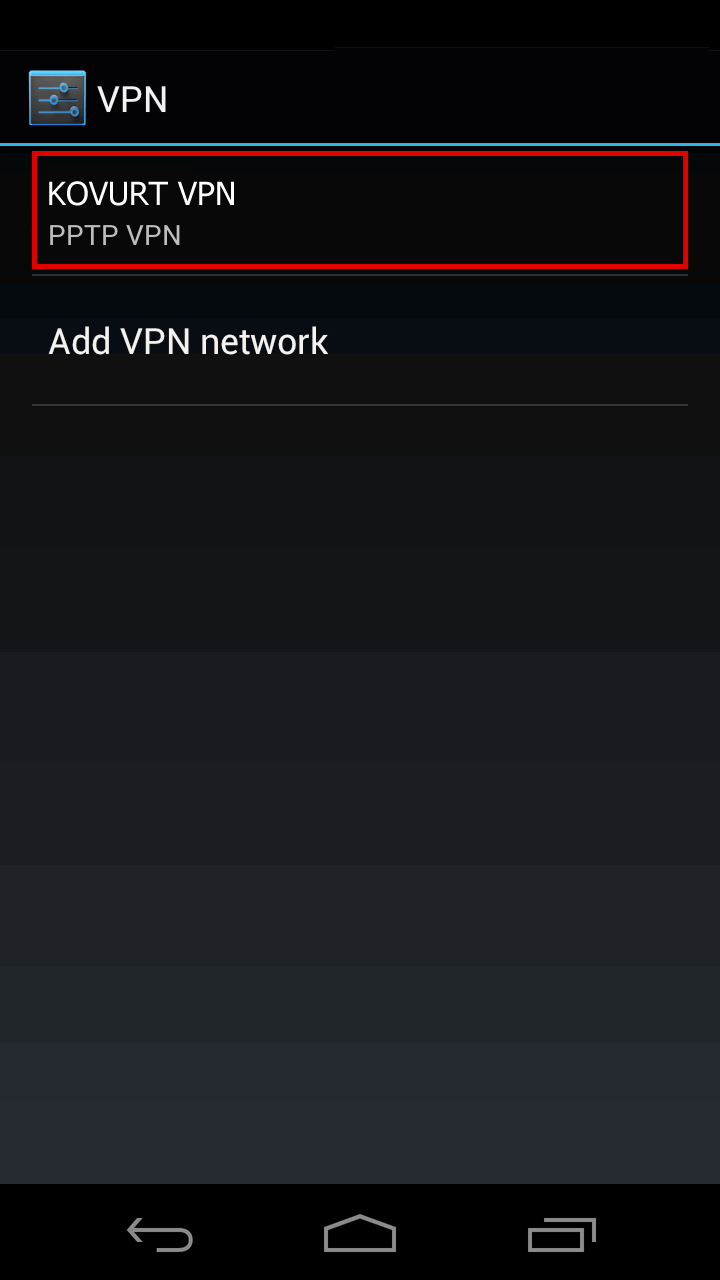
8) We emailed you your VPN Username and VPN Password. Please check your email and enter those details here. Then click “Save account information”. Finally, click “Connect”.
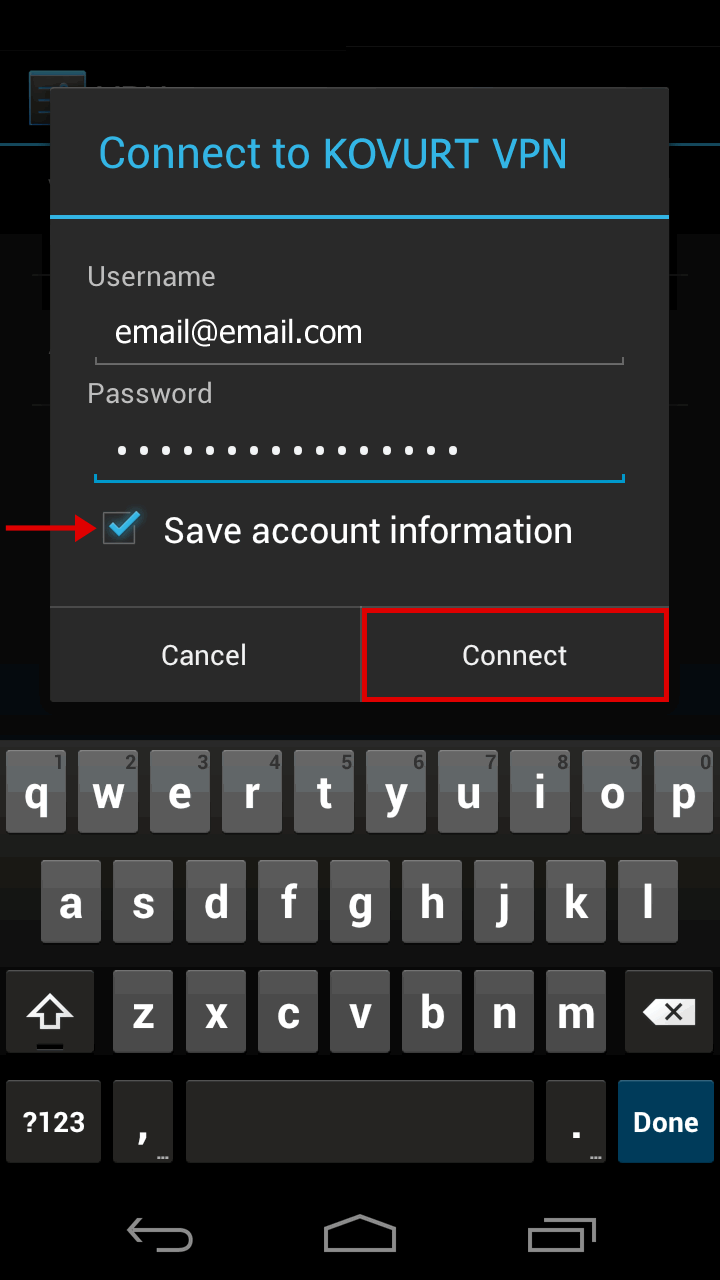
9) Your KOVURT VPN will now be connected. Enjoy!
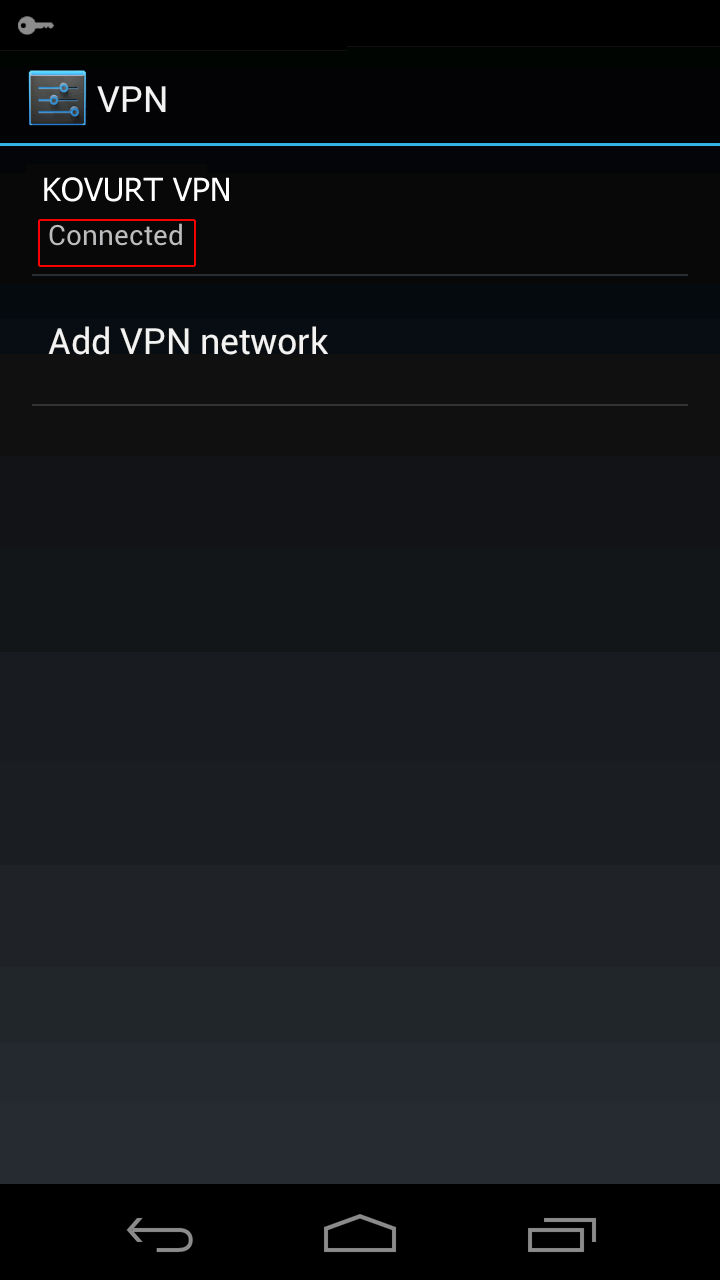
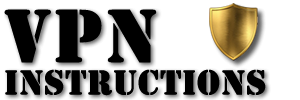

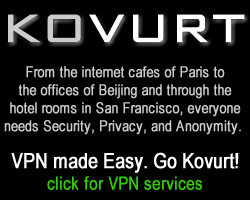
I HOPE IT WILL WORK TO MY MOBILE PHONE.
need vpn Access for Android